Valentine's Day Ideas - part 3 Buatlah 2 copy layer bintang dan seleksi menggunakan Free Transform option ini dapat mengubah ukuran bintang Buatlah layer baru lagi (Create new layer), gunakan Vector_Brushes. Warna brush #393532. Putar kuas mengelilingi gambar hati dan layer tersebut letakkan dibawah layer hati . 
Buatlah layer baru (Create new layer) gunakan layer baru itu diatas layer brush. Setelah itu seleksi dengan Free Transform letakkan brush tersebut dibawah gambar sebelumnya dan gunakan warna #DEDDDD. Layer ini ditempatkan dibawah layer gambar hati pada panel layer untuk lebih jelasnya bisa kita liat pada gambar dibawah ini

Seleksi brush yang kita buat tadi dengan kondisi . Fill 40%

Gunakan Pen Tool (P) untuk menggambar shape sayap dan bentuknya dapat kita sempurnakan dengan Convert Point Tool. Layer sayap kita tempatkan dibawah layer gambar hati.


Buatlah copyan dari sayap yang kita buat tadi kemudian pilih Free Transform pilihan untuk memutar dan menempatkan dengan cara yang sama digambarkan di bawah ini. Gambar sayap baru kita tempatkan dibawah gambar hati pada panel layer.

Pilihlah gambar yang akan kita tambahkan yang diambil dari Custom Shape Tool (U) Sebagai contoh kita ambil gambar bintang.


Pada layer parameters kita pilih: Blending Options>Inner Glow

Blending Options>Gradient Overlay

Gradient’s parameters:

Blending Options>Stroke
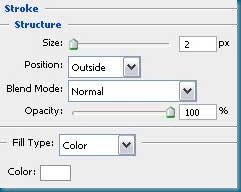



Maap pusing neh artikelnya bsk tak edit lage untuk sementara sebagian artikelnya masih bahasa Inggris besok klo sempet aku edit lage. Combine in a group all the layers containing the brushes Vector_Brushes (press Ctrl button to mark out the corresponding layers and hold on the left mouse’s button while moving the marked layers on Create a new group selection). Select the next parameters for the new group.
Blending mode-Hard Light

Create again a new layer (Create new layer) and use on it the mentioned above brushes. The color of the Floral brushes is #878684. Rose brushes have the color #605C5B

Combine in a group all the layers of the recently applied brushes (hold on Ctrl button for marking out the necessary layers and then keep pressed the left mouse’s button while taking the marked layers on Create a new group option). Apply the next parameter for the last created group:
Blending mode-Color Dodge

On the next layer (Create new layer) we should select the Floral brushes. Their color is white and their location may be changed with the Free Transform selection.


On the next layer (Create new layer) we’ll select the Brush Tool (B) to draw several small circles of white color, having the color #EEB7B0
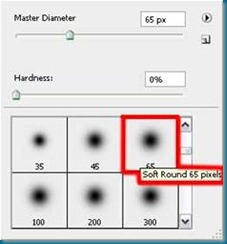

Create one more new layer and select the Brush Tool (B) out of the set entitled Vector_Brushes. The brushes’ color is white and their position may be changed again with Free Transform option.


Representing the picture came to end!
Google Website Translator Gadget
Valentin Day Part 2
Monday, 10 January 2011
Posted by Muchammad Ali Nur Secha at Monday, January 10, 2011
Labels: Photoshop
Subscribe to:
Post Comments (Atom)

0 comments:
Post a Comment